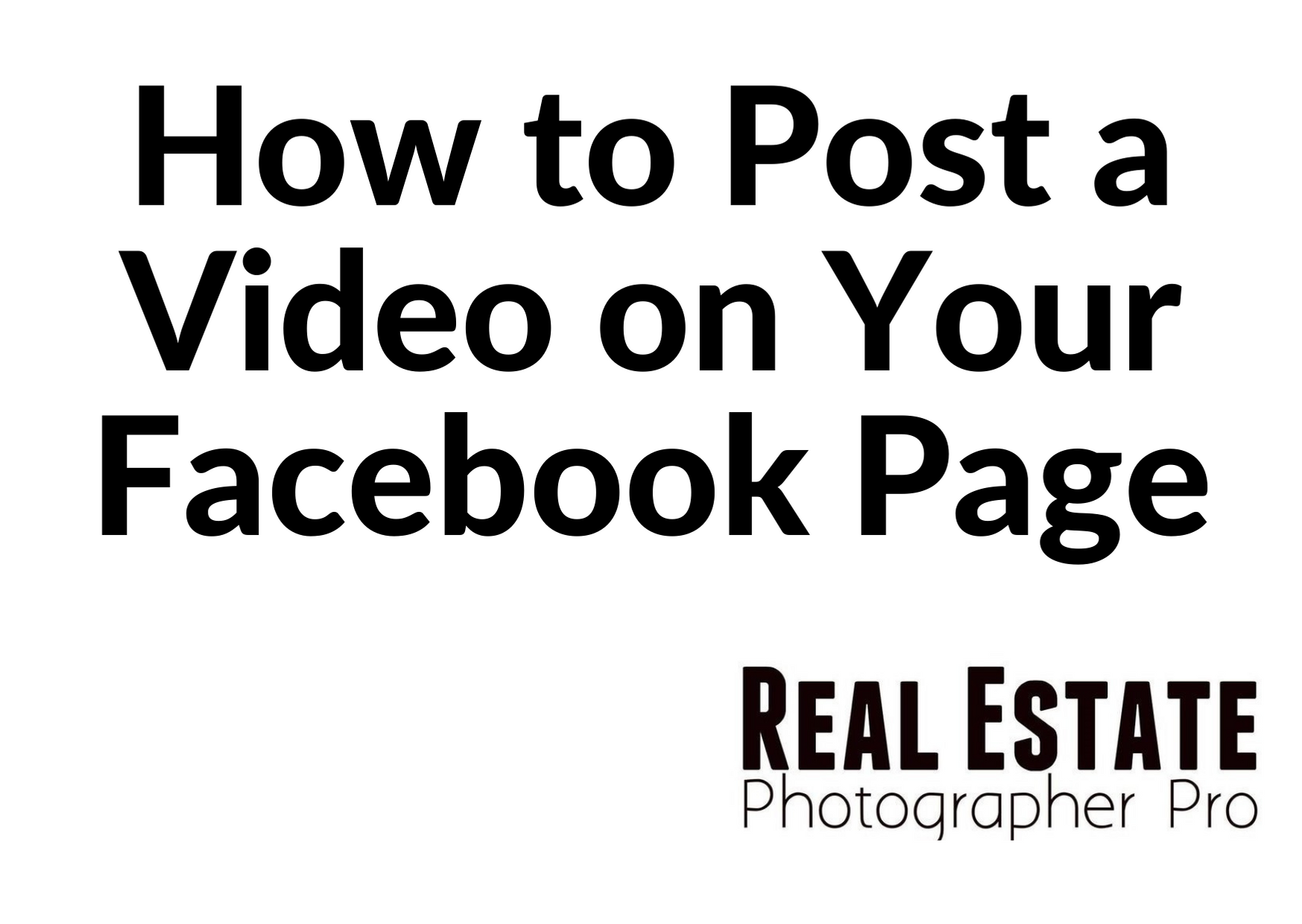How to Post a Video on Your Facebook Page [2022]
Step 1. Log in to your Facebook.
Once you're logged in to your Facebook account, find your Page on the left side menu on your News Feed. Go to your page.
Step 2. Scroll down a bit, and find Photo/Video on top of your Page's timeline.
Below is a tutorial video on How to Post a Video on Your Facebook Page [2021].
Step 3. Select a video from your computer or cell phone (whichever you're using) and click Upload.
Add a title for your video at the top, a description, and tags. <Title, Description, Video>
Step 4. In the right column, click the following sections after Video Details to add more information to your video.
Click the next sections, such as Thumbnail and Captions. <Thumbail, Captions, additional option: 360 Director Tools>. Click Next.
Step 5. Publishing Options.
Here you have many options when you are going to publish your post. If you want to post it immediately, click "Publish Now." If you're going to publish it later, click "Schedule." If you're going to save it as a Draft, click "Save as Draft."
Choose Where Your Post Will Appear. Here, make sure you check these parts:
News Feed
Display in Watch
Allow Embedding
3. Then click "Publish." Wait for some time for your video to be uploaded.
Now, your video is uploaded and posted on your Facebook page.